How to view the Files & Folders list on the Downloads page where it is not shown.
- Michael Harris
- Apr 2
- 1 min read
Updated: May 2
Depending on the configuration of your browser, the Files & Folders area on the Downloads page on our website may not display correctly and provide access to our files. In such cases, you may need to enable JavaScript in your browser settings.
The following outlines the steps required to enable JavaScript for either the Microsoft Edge or Google Chrome browsers. Once you have completed the changes, refresh the Downloads page to display the Files & Folders list.
Note: If you lack permission to modify your browser settings, you will need assistance from your IT department.
Microsoft Edge
If you are using the Microsoft Edge browser and receive the follow Widget Didn’t Load error:

then open to the JavaScript settings page (edge://settings/content/javascript) and either enable the Allowed (recommended) option or add https://www.easyfbt.com.au:443 to the Allowed to use Javascript section to enable the page widget.
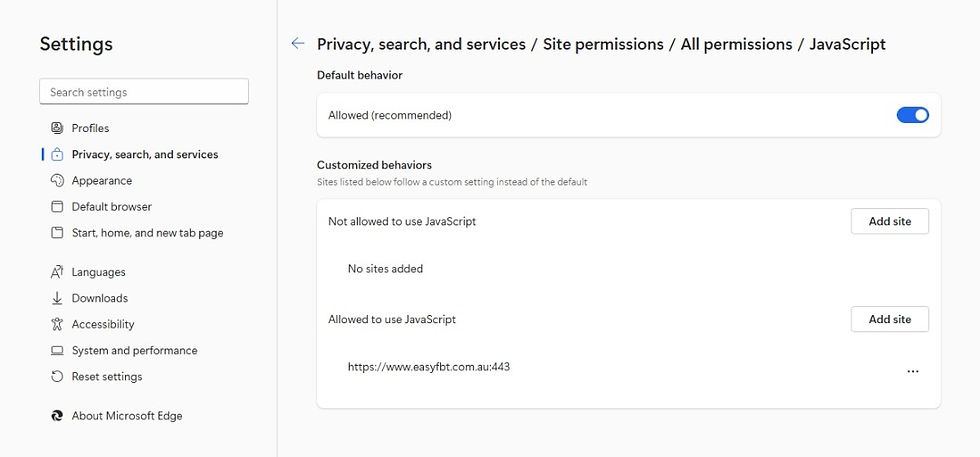
Google Chrome
If you are using the Google Chrome browser and the Files & Folders list is not show, open to the JavaScript settings page (chrome://settings/content/javascript) and either set the Default behavior option as < > Sites can use JavaScript or add https://www.easyfbt.com.au:443 to the Allowed to use Javascript section to enable the page widget.

Still not working or you are not allowed to use JavaScript?
If you are unable to access our software and support files for any reason via the Downloads area, contact our support and we can arrange an alternative location to download easyFBT.



Comments